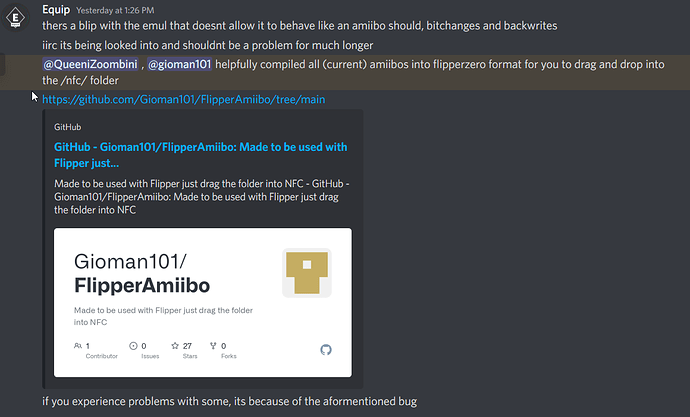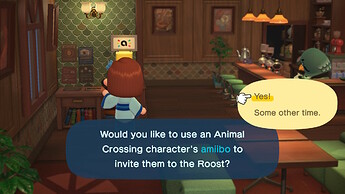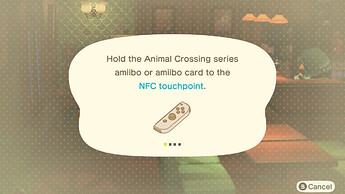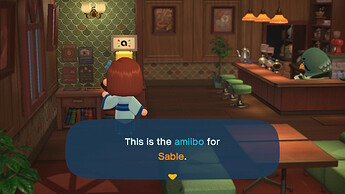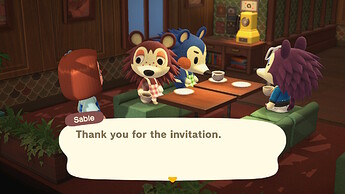Just in case people are having trouble with Amiibo cloning like I am, there’s a known bug that’s being worked on:
Ok glad its not just me. I went through every different persons suggestions on here, and was just coming on to see if I was missing something and being an idiot. Although me being an idiot is still plausible, its nice to know the bug is being worked on
I found that if you run your flipper in the Development firmware, then the amiibos work. Super Smash Bros still wont read properly. However I think I read that it has trouble reading and writing the new data from Smash. Also found that when you create a file system to organize your nfc’s, the main way through the saved nfc’s wont let you navigate the files. it says ‘Empty Folder’. But by pressing the down button from the main screen allows for full file navigation. WIthout the main route we cant look up the nfc information.
I did get it to work, It might be because of the Dev firmware. It might also be the amiibo files themselves. I’m not sure why but all of the ones I tried worked, except for the Mario and Peach .nfc.
I followed @gioman101 instructions but they needed some clarity. For those also trying to get the Amiibo to emulate correctly for their switch here is what I did to get it to work.
*Note: There is still a bug where the flipper will not recognize the folder if you go a specific way. I have added steps on how to get around this and for others to replicate the bug for themselves.
I used Gioman101’s Amiibo Database found here:
Amiibo Database
You will need a program to read .rar files if you don’t already. If you are on windows there is a free window program called “RAR Opener” you can download it from the Microsoft store and convert the .rar to a .zip
Once you have the Amiibo database in a .zip format unzip the folder.
Open qFlipper and connect your flipper.
*Please note that your flipper should already be updated to the latest version. When I was able to do this I was on version 0.58.1
In the file system you are going to copy the Amiibo database into your NFC folder. You can right click and choose “upload here…” or drag and drop it into the window. You don’t need to break up the folder structure, leave it in the main with sub-folders for easier file organization.
Don’t try to access the NFC by clicking the select (center button) on the flipper directional pad.

It will result in the flipper not displaying the Database Folder seen here:
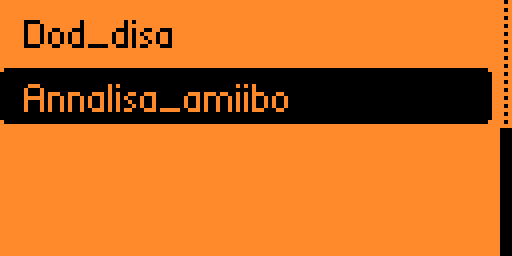
You will need to access it by clicking on the down arrow in the directional pad to enter the Archive window and either going to the Browser tab or going to the NFC tab.

Once you are in the NFC tab you should see your Amiibo Database.
From there you should be able to navigate to any Amiibo and emulate it correctly.
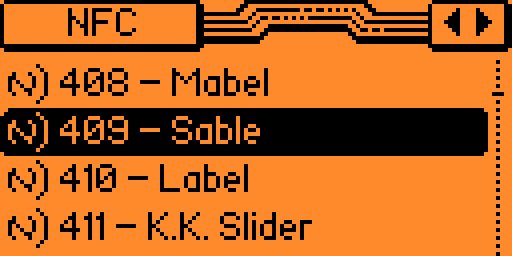
The following is are screenshots from AC of emulation from flipper.
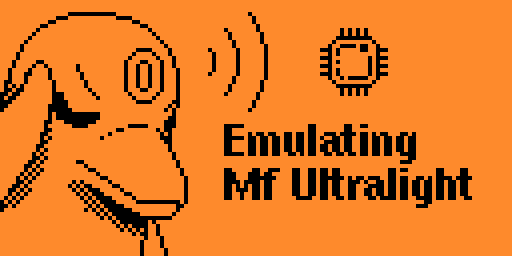
The bug still remains that you can’t see the database by going through the select button on the directional pad to NFC, but you can still get to it through the Browser or using the arrow keys to get to the NFC folder.
quick question. how do you run your flipper in development firmware… I’ve been googling for a while now… nothing comes up
When you connect your flipper to qFlipper, the three icons in the top right select the different parts of qFlipper.
Choose the Spanner icon.
In Firmware update channel select “Development”
Then Hit “Install” on the right.
Hope this helps.